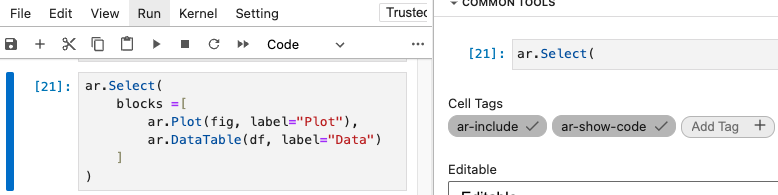Jupyter Integration
Arakawa has first-class Jupyter Notebook support. This includes Jupyter Lab, Jupyter Notebook, Google Colab, and Visual Studio Code with the Jupyter plugin.
Let's see how Arakawa and Jupyter Notebook can build data-powered apps, all without disrupting your workflow.
That's not bad, but it could be much better. Let's wrap our DataFrame in Arakawa's ar.DataTable block and see what happens.
Our DataFrame is now interactive. We can explore it with filters, sorting, export options, and even run SQL queries against the data.
Adding Structure With Tabs¶
Notebooks don't have to be a flood of in/out cells that are viewed from top to bottom. We can add depth to our notebooks with tabs.
Let's create a scatter plot with our dataset from earlier...
... and bring them both together with a ar.Select block.
Convert Notebooks to Reports¶
Data analysis often begins in a Jupyter Notebook, and once complete, we need to share our insights.
Some recipients may be comfortable with an .ipynb file, and in those instances, you could just send your notebook over and still benefit from Arakawa's enhancements.
But in most cases, you will want to turn your notebook into something presentable and accessible. With Arakawa, all it takes is a single line of code.
Opt-in or Opt-out¶
By default, notebook-to-report conversion will include all markdown and supported cell output. This is the easiest and quickest way to turn your notebook into an report.
In this mode, you can explicitly exclude cells with the cell tag ar-exclude.
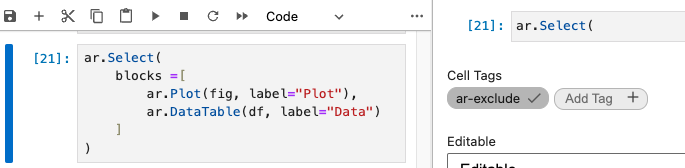
In some cases, it is preferable to only include cells of interest. This can be achieved by setting opt_out to False, e.g.:
In this mode, you can explicitly include supported cells with the cell tag ar-include.
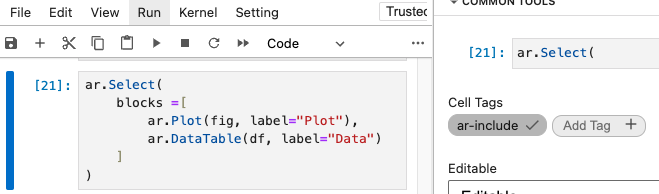
Display Input Code¶
You may want to display the input code for a particular cell in your report. Arakawa has you covered. You can include code cells with the cell tag ar-show-code.